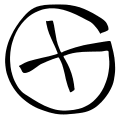 While I've been aware of it for a long time, Geocaching has never felt like a very compelling thing to do, until we had to come up with a an on-the-spot birthday gift for my step-dad. He's been wanting to start geocaching for a long time, asking my sister to keep an eye out for a deal on one with the features they want for both car and trail use.
While I've been aware of it for a long time, Geocaching has never felt like a very compelling thing to do, until we had to come up with a an on-the-spot birthday gift for my step-dad. He's been wanting to start geocaching for a long time, asking my sister to keep an eye out for a deal on one with the features they want for both car and trail use.So while I was pondering what to get him for his birthday, I was reminded that I actually owned a (very old) stand alone GPS of my own, a Garmin GPS II. I got it out, replaced the batteries, fired it up, then sat it on the window sill while I finished shopping for a book to complete the perfect (and now less expensive) Geocaching starter gift. After finding the best book for the job (The Complete Idiot's Guide to Geocaching, 2nd Edition) and placing the order, I check out the GPS II and saw that it was indeed grabbing a few satellites. Ron was gonna be in business.

Somewhere in the process of looking for gifts, and trolling about the Geocaching website, we caught the fever as well. I was amazed to find that there are a few hundreds of caches just in our humble city of Lacey, Washington. I was still using my former phone at the time, which had proven its usefulness as a GPS previously, so I poked and prodded it a bit to see if it could be useful for geocaching.
It turned out to be very useful. As a member of AT&T Wireless' App Store Beta Site, I had some extra software already installed, in the form of Trimble Outdoors. Previous to this, I hadn't found a real use for it, but it made things VERY EASY to get started. Once you have registered your phone on Trimble's website, and registered your account on the Geocaching website, you can send any geocache's information directly to Trimble, and then download that information to your phone later. We used this method to find our first four caches. The only problem? This phone was not made to run any add-on software, having very little RAM, to the point that recieving a text message while doing anything else could be a major pain.
Replacing the Nokia phone was already in the works, but also left our geocaching adventures temporarily in the lurch because my replacement phone didn't have a GPS, and we weren't exactly prepared to shell out more money for whole other unit. Thanks to TrekBuddy, I have found a way to use my new phone (a Sony Ericsson K850i
Installing Trekbuddy is a snap for most non-smartphones (if you have a smartphone, you probably have MANY OTHER apps to choose from). If you don't have a data plan, you can still download it to your computer and use your USB cable, memory card reader, or bluetooth to get it to your phone and install it. If you have a choice, install it to run from your memory card to facilitate the adding of LOC or GPX files.
Trekbuddy is actually very simple to use, but my problem with it was that it was too simple. It starts by showing you a map of the entire earth. How was this going to turn into something useful? It really didn't. This map is just a graphical placeholder. If you want, there are a number of tools available for grabbing various maps of different sizes and types to show instead of the global atlas view. I grabbed a map of Lacey using GoogleMaps 2 TrekBuddy and dropped it in the \TrekBuddy\Maps folder on my phone's memory card to give me some street references. You don't have any zoom control, but TrekBuddy allows you to build atlases that include maps of varying detail for just this purpose. My take on this is that you really don't NEED that sort of detail for simple geocaching. Once you get close, you'll pretty much just need the Compass display to get you in the vicinity of your intended cache. This brings us to the question of how you get the geocache location information into Trekbuddy.
If you are too cheap to pay for Geocaching.com's premium membership (like me), you can't get access to the downloadable GPX files that contain all the handy information available on their website for each cache, but you can have the LOC files which contain the bare essentials. TrekBuddy can deal with either one of these. Simply find the cache(s) you want to look for on the Geocaching website, download the GPX or LOC files, then drop them in the \TrekBuddy\wpts folder on your phone.
Now that you have the basics, give it a try when you have some time and decent weather, and remember to keep an eye out for Muggles.
Blogged with the Flock Browser
No comments:
Post a Comment